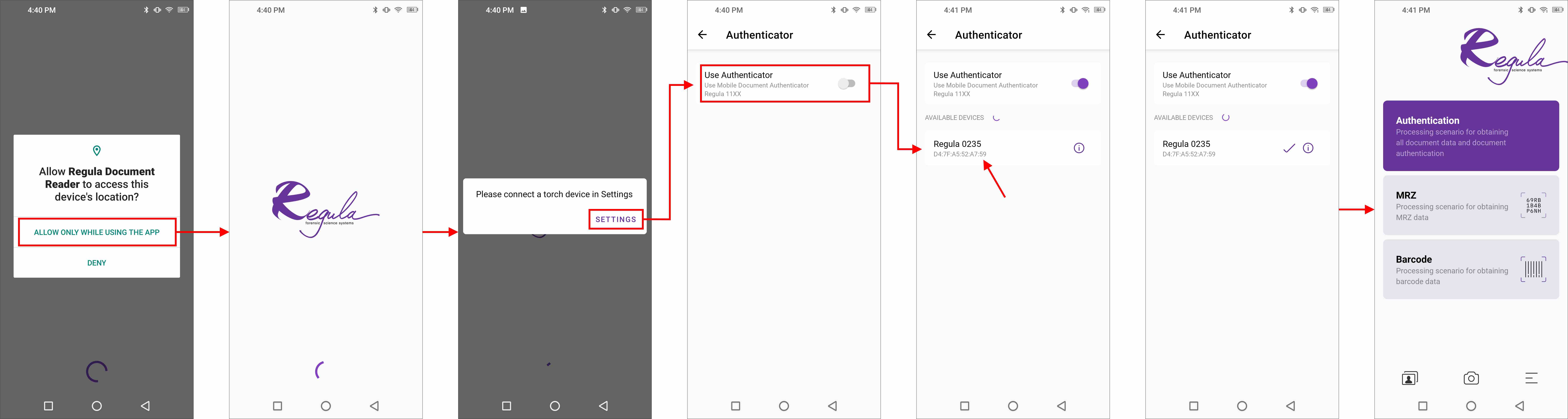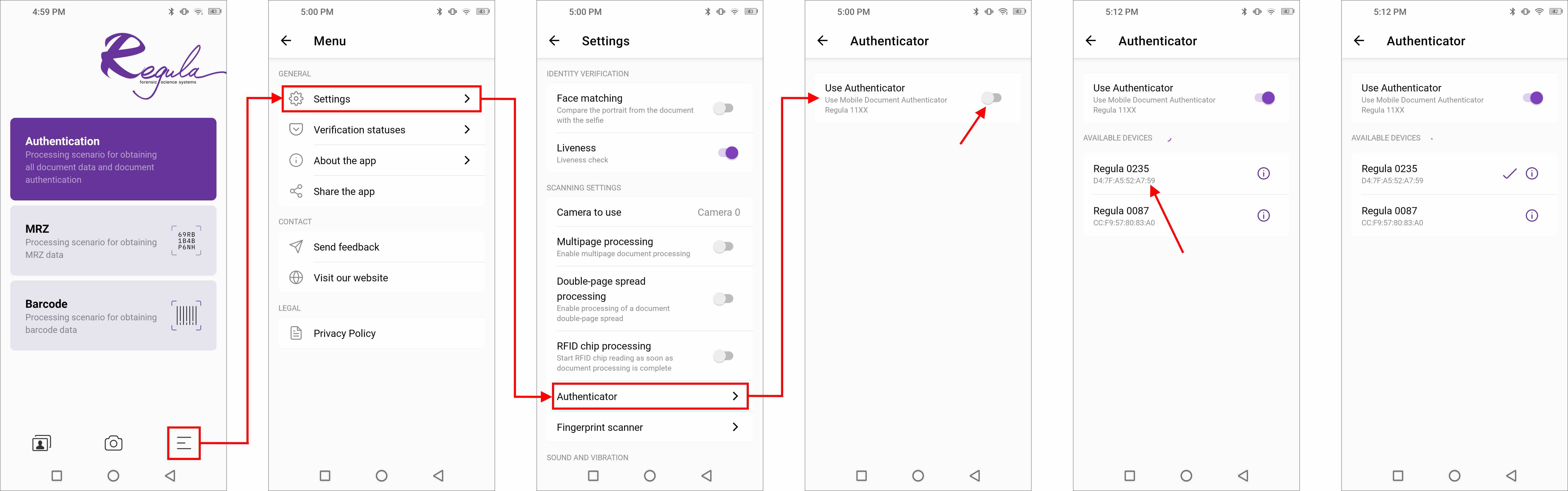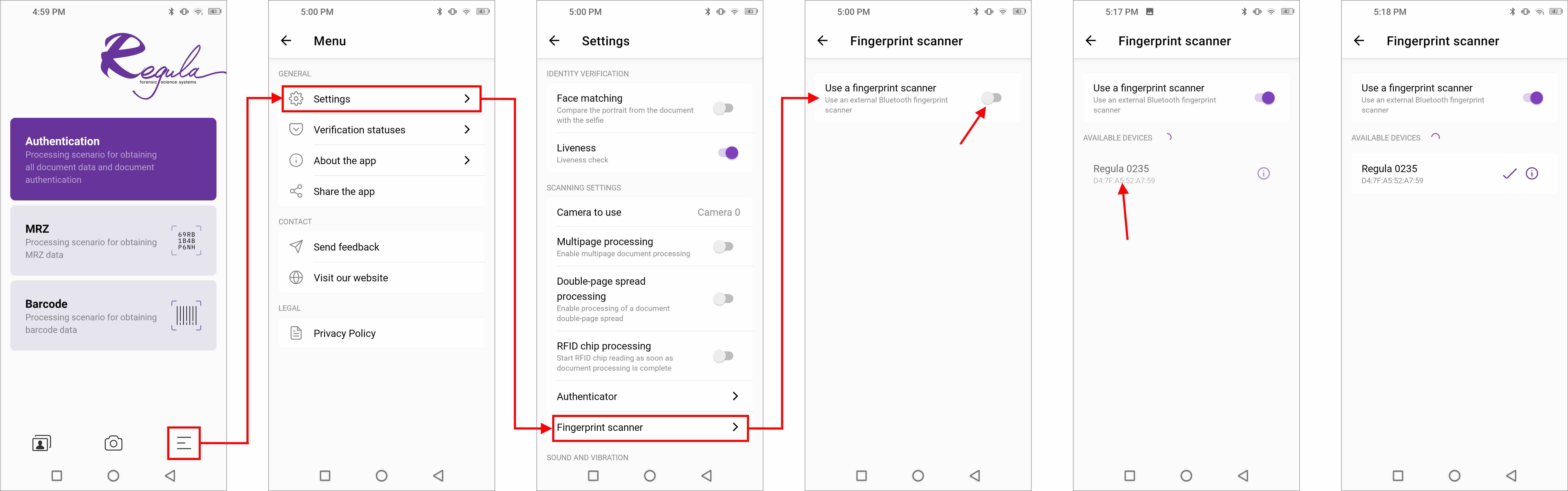Mobile Workstation Regula 7310. User Manual

Description & Specifications
Mobile Workstation Regula 7310 is a compact, smartphone-sized portable device equipped with an external fingerprint scanner for identity verification. For more information and specifications, visit the Product Page.
Demo Application
Here is the Android demo application.
How to Use It
To perform the document autenticity check and face comparison, take the following steps:
- Download the Android demo app.
- Turn on Bluetooth - it will be used to connect the app to the device Regula 7310.
- Turn on the device: press and hold the gray button for a while on the left side of the device Regula 7310 until the red indicator starts blinking that is located on the right side of the device.
- Open the app. The initialization of the app starts. Wait for a while. If the app requests access to the device's location, allow it. It is required for pairing the authenticator with the app.
- Open Settings.
- Enable the Use Authenticator option.
- Find your device in the list once it is updated and click on it. As soon as the device and the application are paired, you will see the tick next to the device name.
- If you have the finger scanner (it is shown on the image to the left of the device Regula 7310 at the top of the page) and you want also use it, open Fingerprint scanner.
- Enable the Use a fingerprint scanner option.
- Find your device in the list once it is updated and click on it. As soon as the device and the application are paired, you will see the tick next to the device name.
- Enable RFID chip reading (optional).
- Enable Face matching / Liveness if you need to perform face comparison / liveness check. Note: This option requires an Internet connection.
- Go back to the scenarios list.
- Launch the Authentication scenario. A green icon indicates that the device Regula 7310 is paired with the application.
- Point the camera at the document. Hold the device still until a UV flash appears. Then an IR flash will appear. Once the taken camera frames are processed, the RFID chip processing will be triggered and face comparison / liveness check will start if the corresponding options are enabled (see steps 11 and 12), otherwise, you will be redirected to the results page right after the camera frames are processed.
Examples
See the sample project that demonstrates how to integrate Document Reader SDK into your mobile application to use Regula 7310.
FAQ
How to pair the device Regula 7310 with the application?
Follow the instructions shown on the screenshot below:
How to pair the finger scanner with the application?
Follow the instructions shown on the screenshot below: