Multipage Processing
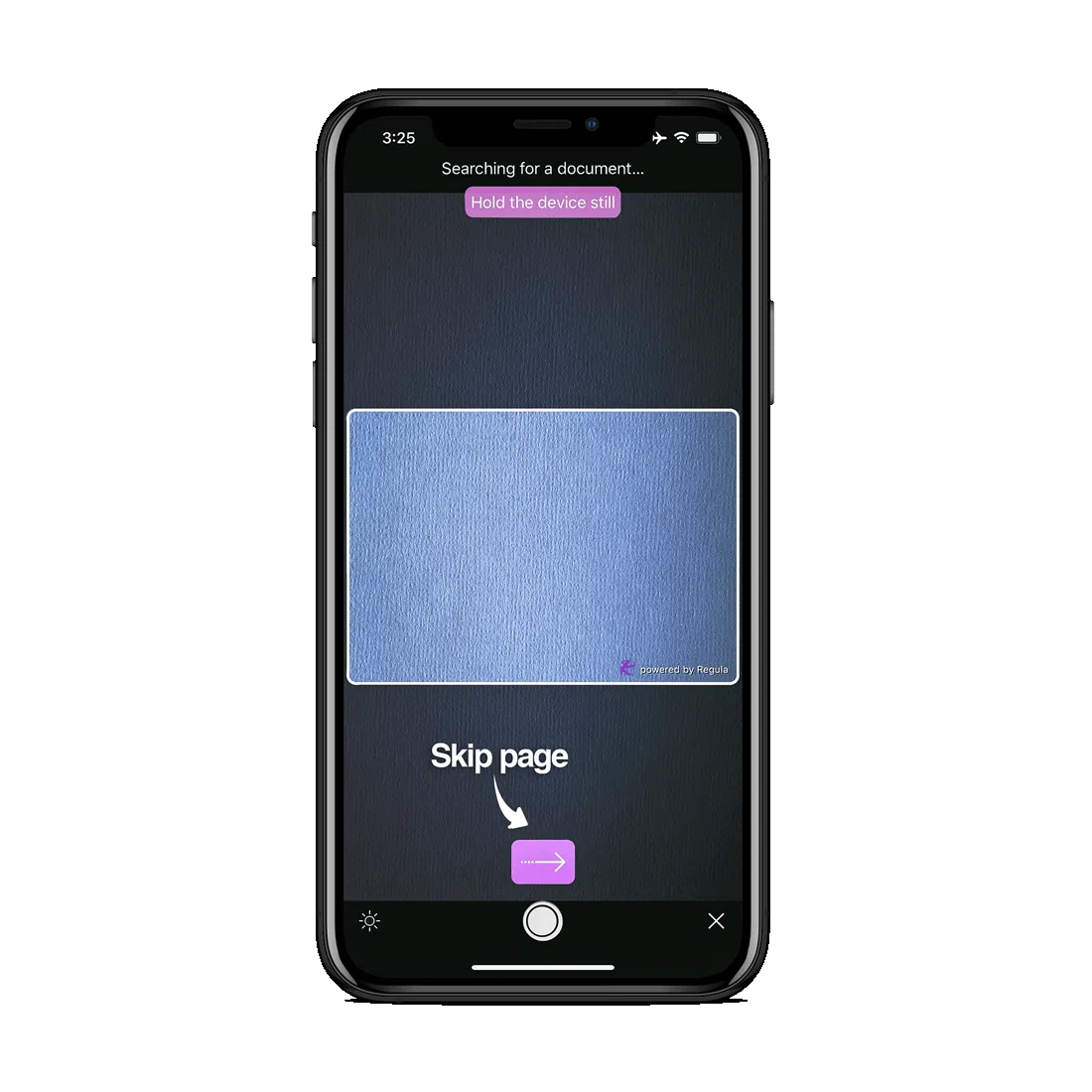
- Show/hide the Skip Page button:
DocReader.shared.functionality.showSkipNextPageButton = true
[RGLDocReader shared].functionality.showSkipNextPageButton = YES;
DocumentReader.Instance().functionality().edit().setShowSkipNextPageButton(true).apply()
DocumentReader.Instance().functionality().edit().setShowSkipNextPageButton(true).apply();
DocumentReader.instance.functionality.showSkipNextPageButton = true;
DocumentReader.setFunctionality({
showSkipNextPageButton: true,
}, (str) => { console.log(str) }, (error) => { console.log(error) });
DocumentReader.setFunctionality({
showSkipNextPageButton: true
});
DocumentReader.setFunctionality({
showSkipNextPageButton: true,
}, function (m) { }, function (e) { console.log(e); });
// Android
DocumentReader.Instance().Functionality().Edit().SetShowSkipNextPageButton(true).Apply();
// iOS
RGLDocReader.Shared.Functionality.ShowSkipNextPageButton = true;
- Set the hex color code for the Skip Page button background:
DocReader.shared.customization.multipageButtonBackgroundColor = UIColor.red
[RGLDocReader shared].customization.multipageButtonBackgroundColor = [UIColor redColor];
DocumentReader.Instance().customization().edit().setMultipageButtonBackgroundColor("#ff0000").apply()
DocumentReader.Instance().customization().edit().setMultipageButtonBackgroundColor("#ff0000").apply();
DocumentReader.instance.customization.multipageButtonBackgroundColor = Colors.red;
DocumentReader.setCustomization({
multipageButtonBackgroundColor: 0xffff0000,
}, (str) => { console.log(str) }, (error) => { console.log(error) });
DocumentReader.setCustomization({
multipageButtonBackgroundColor: 0xffff0000
});
DocumentReader.setCustomization({
multipageButtonBackgroundColor: 0xffff0000,
}, function (m) { }, function (e) { console.log(e); });
// Android
DocumentReader.Instance().Customization().Edit().SetMultipageButtonBackgroundColor("#4287f5").Apply();
// iOS
RGLDocReader.Shared.Customization.MultipageButtonBackgroundColor = UIColor.Red;
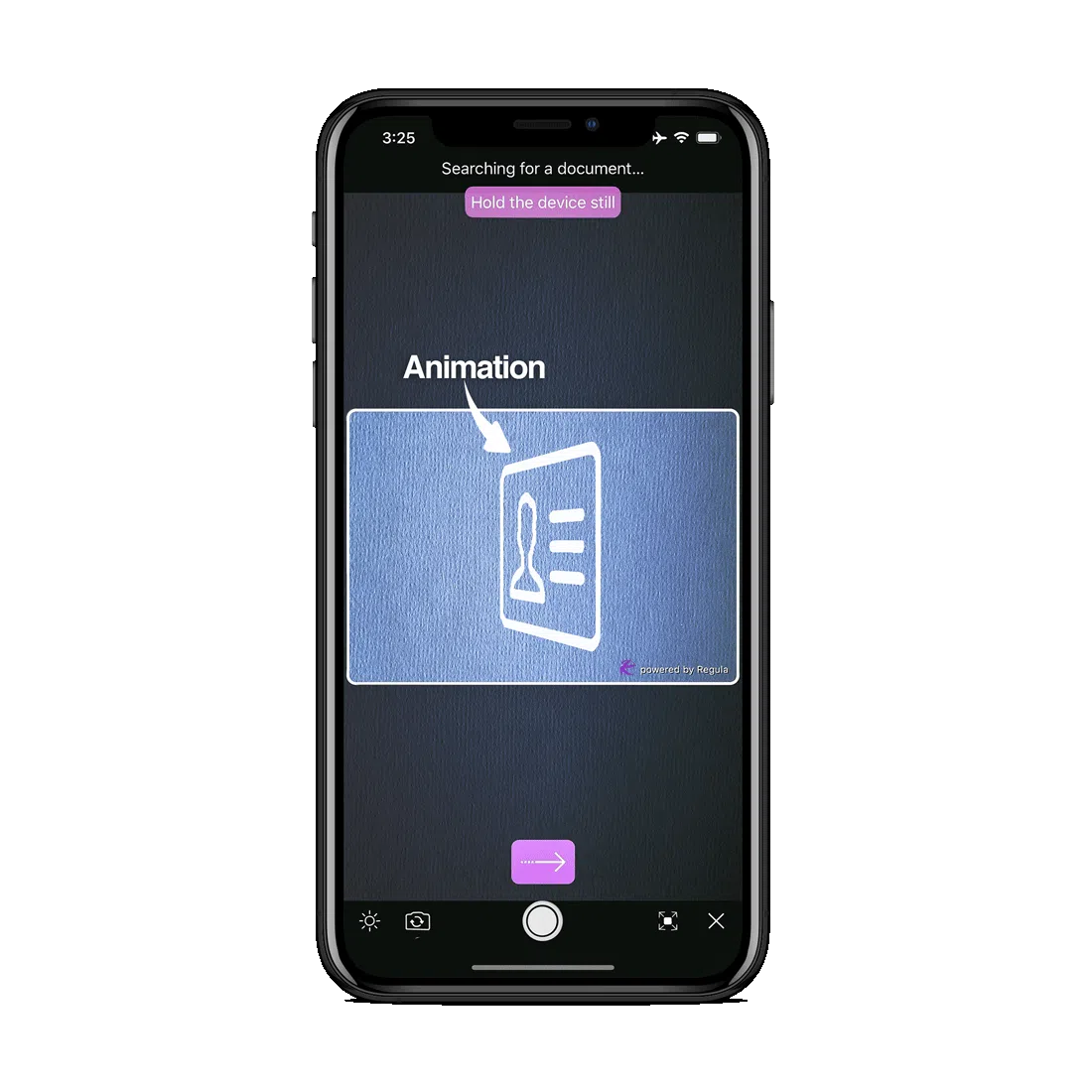
- Turn on/off the expecting page turn animation:
DocReader.shared.customization.showNextPageAnimation = true
[RGLDocReader shared].customization.showNextPageAnimation = YES;
DocumentReader.Instance().customization().edit().setShowNextPageAnimation(true).apply()
DocumentReader.Instance().customization().edit().setShowNextPageAnimation(true).apply();
DocumentReader.instance.customization.showNextPageAnimation = true;
DocumentReader.setCustomization({
showNextPageAnimation: true,
}, (str) => { console.log(str) }, (error) => { console.log(error) });
DocumentReader.setCustomization({
showNextPageAnimation: true
});
DocumentReader.setCustomization({
showNextPageAnimation: true,
}, function (m) { }, function (e) { console.log(e); });
// Android
DocumentReader.Instance().Customization().Edit().SetShowNextPageAnimation(true).Apply();
// iOS
RGLDocReader.Shared.Customization.ShowNextPageAnimation = true;
- You can set a front image for the multipage animation. If not set, the default image is used:
DocReader.shared.customization.multipageAnimationFrontImage = UIImage(named: "icon")
[RGLDocReader shared].customization.multipageAnimationFrontImage = [UIImage imageNamed:@"icon"];
DocumentReader.Instance().customization().edit().setMultipageAnimationFrontImage(getDrawable(R.drawable.icon)).apply()
DocumentReader.Instance().customization().edit().setMultipageAnimationFrontImage(getResources().getDrawable(R.drawable.icon)).apply();
DocumentReader.instance.customization.multipageAnimationFrontImage = await rootBundle.load("icon");
DocumentReader.setCustomization({
multipageAnimationFrontImage: "Base64String",
}, (str) => { console.log(str) }, (error) => { console.log(error) });
DocumentReader.setCustomization({
multipageAnimationFrontImage: "Base64String"
});
DocumentReader.setCustomization({
multipageAnimationFrontImage: "Base64String",
}, function (m) { }, function (e) { console.log(e); });
// Android
DocumentReader.Instance().Customization().Edit().SetMultipageAnimationFrontImage(GetDrawable(Resource.Drawable.icon)).Apply();
// iOS
RGLDocReader.Shared.Customization.MultipageAnimationFrontImage = UIImage.FromBundle("icon.png");
- To change the scaling of front image of the multipage animation, use:
DocReader.shared.customization.multipageAnimationFrontImageContentMode = UIView.ContentMode.scaleAspectFit
[RGLDocReader shared].customization.multipageAnimationFrontImageContentMode = UIViewContentModeScaleAspectFit;
DocumentReader.Instance().customization().edit().setMultipageAnimationFrontImageScaleType(ImageView.ScaleType.MATRIX).apply()
val matrix = Matrix()
DocumentReader.Instance().customization().edit().setMultipageAnimationFrontImageMatrix(matrix).apply()
DocumentReader.Instance().customization().edit().setMultipageAnimationFrontImageScaleType(ImageView.ScaleType.MATRIX).apply();
Matrix matrix = new Matrix();
DocumentReader.Instance().customization().edit().setMultipageAnimationFrontImageMatrix(matrix).apply();
DocumentReader.instance.customization.multipageAnimationFrontImageTransformsIOS =ViewContentMode.SCALE_ASPECT_FIT;
DocumentReader.instance.customization.multipageAnimationFrontImageTransformsAndroid = [];
DocumentReader.setCustomization({
multipageAnimationFrontImageContentMode: Enum.UIViewContentMode.ScaleAspectFit,
multipageAnimationFrontImageMatrix: [],
}, (str) => { console.log(str) }, (error) => { console.log(error) });
DocumentReader.setCustomization({
multipageAnimationFrontImageContentMode: Enum.UIViewContentMode.ScaleAspectFit,
multipageAnimationFrontImageMatrix: []
});
DocumentReader.setCustomization({
multipageAnimationFrontImageContentMode: Enum.UIViewContentMode.ScaleAspectFit,
multipageAnimationFrontImageMatrix: [],
}, function (m) { }, function (e) { console.log(e); });
// Android
DocumentReader.Instance().Customization().Edit().SetMultipageAnimationFrontImageScaleType(ImageView.ScaleType.Matrix).Apply();
Matrix matrix = new Matrix();
DocumentReader.Instance().Customization().Edit().SetMultipageAnimationFrontImageMatrix(matrix).Apply();
// iOS
RGLDocReader.Shared.Customization.MultipageAnimationFrontImageContentMode = UIViewContentMode.ScaleAspectFit;
- You can set a back image for the multipage animation. If not set, the default image is used:
DocReader.shared.customization.multipageAnimationBackImage = UIImage(named: "icon")
[RGLDocReader shared].customization.multipageAnimationBackImage = [UIImage imageNamed:@"icon"];
DocumentReader.Instance().customization().edit().setMultipageAnimationBackImage(getDrawable(R.drawable.icon)).apply()
DocumentReader.Instance().customization().edit().setMultipageAnimationBackImage(getResources().getDrawable(R.drawable.icon)).apply();
DocumentReader.instance.customization.multipageAnimationBackImage = await rootBundle.load("icon");
DocumentReader.setCustomization({
multipageAnimationBackImage: "Base64String",
}, (str) => { console.log(str) }, (error) => { console.log(error) });
DocumentReader.setCustomization({
multipageAnimationBackImage: "Base64String"
});
DocumentReader.setCustomization({
multipageAnimationBackImage: "Base64String",
}, function (m) { }, function (e) { console.log(e); });
// Android
DocumentReader.Instance().Customization().Edit().SetMultipageAnimationBackImage(GetDrawable(Resource.Drawable.icon)).Apply();
// iOS
RGLDocReader.Shared.Customization.MultipageAnimationBackImage = UIImage.FromBundle("icon.png");
- To change the scaling of a back image of the multipage animation, use:
DocReader.shared.customization.multipageAnimationBackImageContentMode = UIView.ContentMode.scaleAspectFit
[RGLDocReader shared].customization.multipageAnimationBackImageContentMode = UIViewContentModeScaleAspectFit;
DocumentReader.Instance().customization().edit().setMultipageAnimationBackImageScaleType(ImageView.ScaleType.MATRIX).apply()
val matrix = Matrix()
DocumentReader.Instance().customization().edit().setMultipageAnimationBackImageMatrix(matrix).apply()
DocumentReader.Instance().customization().edit().setMultipageAnimationBackImageScaleType(ImageView.ScaleType.MATRIX).apply();
Matrix matrix = new Matrix();
DocumentReader.Instance().customization().edit().setMultipageAnimationBackImageMatrix(matrix).apply();
DocumentReader.instance.customization.multipageAnimationBackImageTransformsIOS =ViewContentMode.SCALE_ASPECT_FIT;
DocumentReader.instance.customization.multipageAnimationBackImageTransformsAndroid = [];
DocumentReader.setCustomization({
multipageAnimationBackImageContentMode: UIViewContentMode.ScaleAspectFit,
multipageAnimationBackImageMatrix: [],
}, (str) => { console.log(str) }, (error) => { console.log(error) });
DocumentReader.setCustomization({
multipageAnimationBackImageContentMode: Enum.UIViewContentMode.ScaleAspectFit,
multipageAnimationBackImageMatrix: []
});
DocumentReader.setCustomization({
multipageAnimationBackImageContentMode: DocumentReader.Enum.UIViewContentMode.ScaleAspectFit,
multipageAnimationBackImageMatrix: [],
}, function (m) { }, function (e) { console.log(e); });
// Android
DocumentReader.Instance().Customization().Edit().SetMultipageAnimationBackImageScaleType(ImageView.ScaleType.Matrix).Apply();
Matrix matrix = new Matrix();
DocumentReader.Instance().Customization().Edit().SetMultipageAnimationBackImageMatrix(matrix).Apply();
// iOS
RGLDocReader.Shared.Customization.MultipageAnimationBackImageContentMode = UIViewContentMode.ScaleAspectFit;