Logging
Logs contain information on how you use our products that helps us analyze, troubleshoot, and debug any issues you may experience.
Local Service SDK
The Local Service SDK, when it's installed as the Windows system service, can log its events during operation. To enable logging, follow the steps below.
1. Open the service's configuration file. Its full path by default:
C:\Program Files (x86)\Regula\Document Reader Web Service\Regula.SDK.Service.Host.exe.Config
2. Add the parameter to the appSettings section:
<appSettings>
<add key="DoServiceLogging" value="true" />
</appSettings>
3. Start Regula SDK Service Host Process from the Microsoft Management Console (or restart if it is currently running).
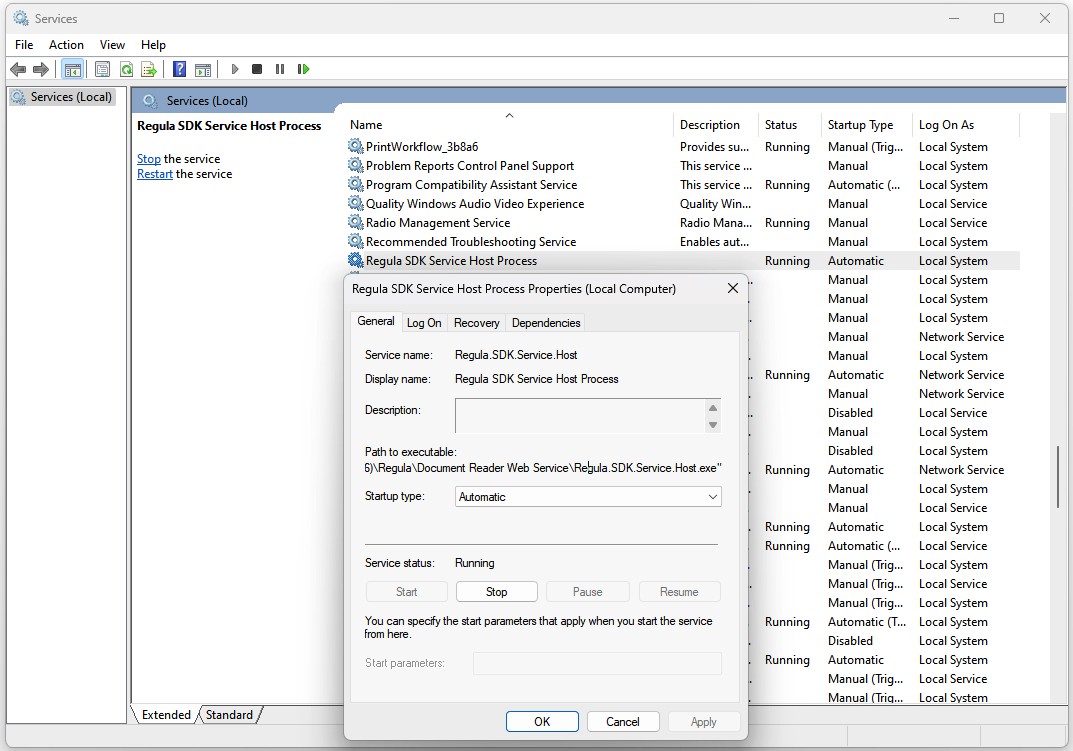
4. Now the logs are being recorded into the dedicated directory. The full path to the log file is:
C:\Program Data\Regula\Logs\Regula.SDK.Api.log
RFID
RFID logs are available while using the desktop application READERDEMO.EXE when the Regula device is connected.
1. To enable RFID logging, go to the Options menu, open the General tab, and select Do RFID logging:
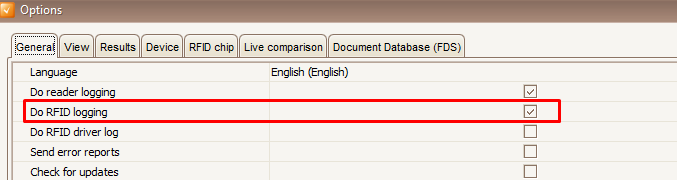
2. To start collecting logs, plug your Regula device and press the Connect button.
3. When the device is connected, during the document processing, logs are being recorded into the Debug directory. The full path is:
C:\Users\<USER>\AppData\Local\Regula\Debug
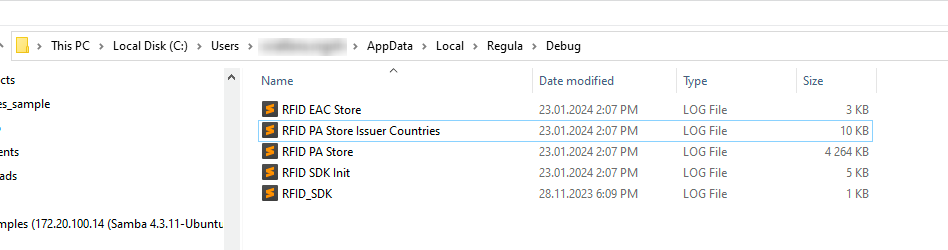
The logs, related to RFID functionality are stored in the files, whose names start from the corresponding RFID prefix:
RFID EAC Store.LOGRFID PA Store Issuer Countries.LOGRFID PA Store.LOGRFID SDK Init.LOGRFID_SDK.LOG
For example, there you can find the information about the Country Signing Certificate Authorities.