Windows
How to install the Document Reader SDK Web API and set up a license.
- Install Document Reader Web API
- Download Regula Licensing
- Obtain License Key
- Install License
- Apply Changes
- FAQ
Install Document Reader Web API
Document Reader Web API is supported on the (x86) and (x64) architectures.
Warning
Due to technical limitations, the Windows setup supports running only a single worker. For multi-worker setups, please use Docker or Linux environments, where this feature is fully supported.
You can download the Document Reader Web API by using the Regula Downloads Manager.
Note that Regula Downloads Manager is required only for the download of the package and has no further impact on the Regula Document Reader Web API operation.
1. In the Document Reader SDK tab, select the Document Reader Web API checkboxes and click the Download And Run button:
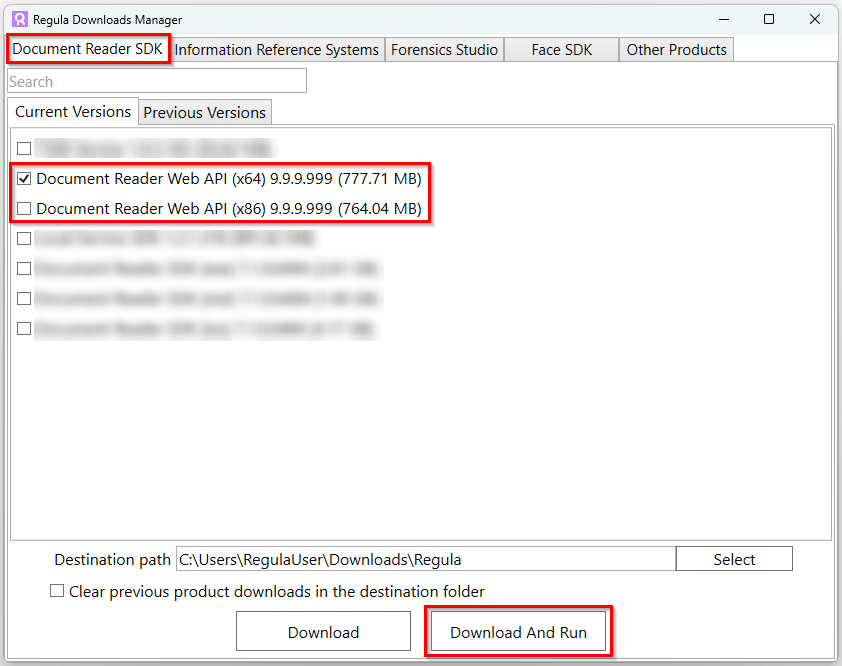
2. Follow the Installation Wizard instructions. The Installation Wizard will set up all required prerequisites, register, and automatically start the service.
Download Regula Licensing App
Regula Licensing is a utility for license key management and monitoring. The tool is available for download via the Regula Downloads Manager.
Go to the Other Products tab and download Regula Licensing as shown below:
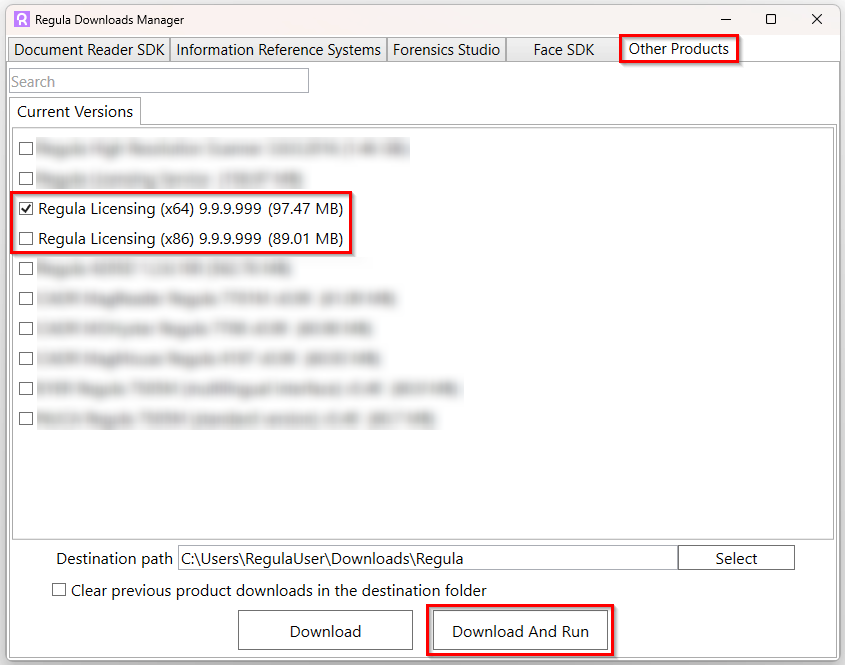
Obtain License Key
For demonstration and testing purposes, you can download the test license from Regula Client Portal, from My Licenses section.
For the on-prem operation of the Document Reader Web API, a production license key is required.
To obtain the production license key, follow the steps:
1. Launch the Regula Licensing application.
2. Click the Save System Info button:
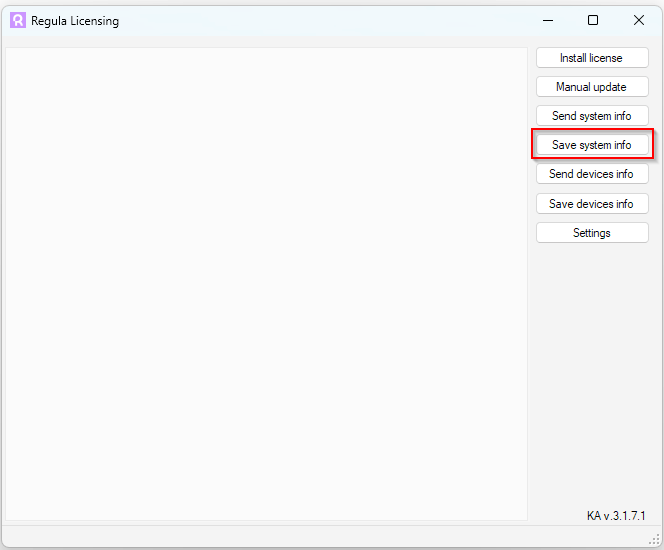
3. The .sysinfo file will be generated automatically. Send it to your Sales Manager for further actions or use ‘Send System Info’ to send the request directly to our support team specifying your contact details. Some comments on the use-case/project will be much appreciated.
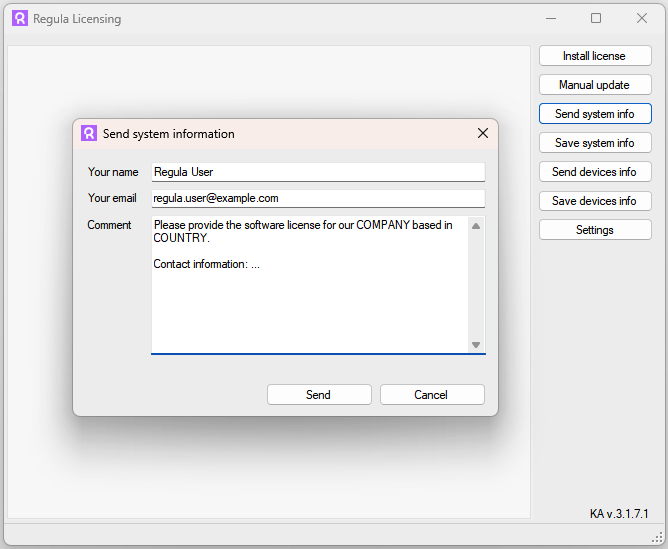
For more information about available licensing options, see the Document Reader SDK Licensing page.
As soon as you receive the license key (typically in regula.license format), you can register it either by using the Regula Licensing application or manually.
Install License
There are two ways of installing the license for the instance of the Document Reader SDK Web API:
Via Licensing App
Info
The Regula Licensing app is available for download via the Regula Downloads Manager in the Other Products tab.
1. Launch the Regula Licensing application.
2. Click the Install license button and select the license file regula.license or drag and drop the license file into the application window:
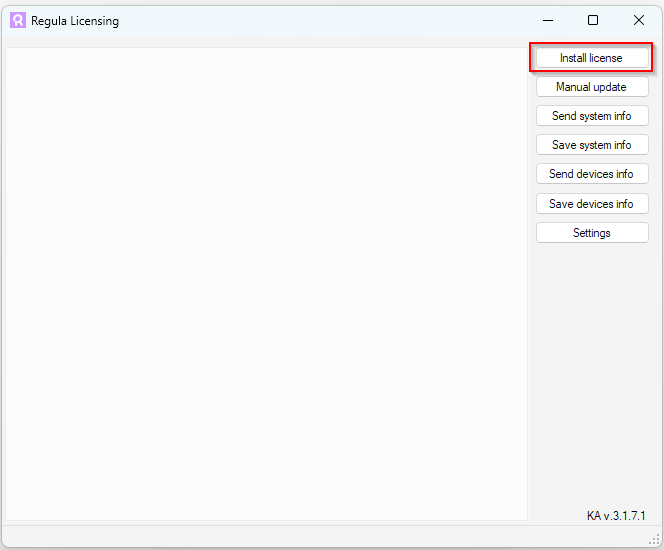
3. Make sure the license key is installed correctly and the license key information is displayed as follows:
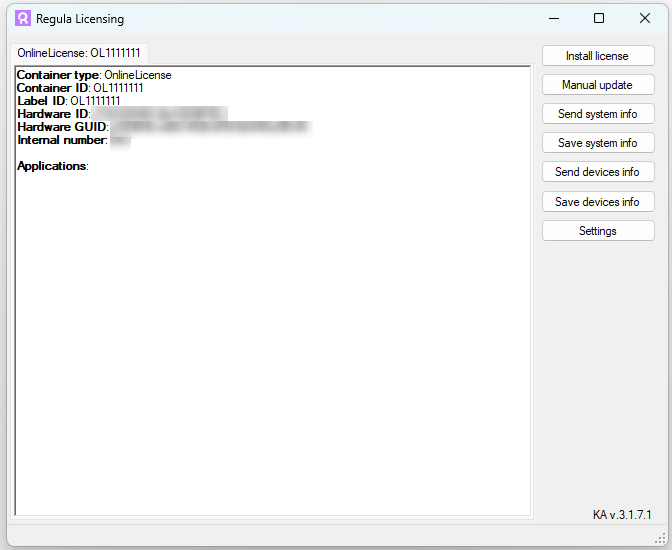
Manually
Copy the obtained regula.license file to the following folder:
%PROGRAMFILES%\Regula\Document Reader Web API\extBin\win_x64
%PROGRAMFILES(x86)%\Regula\Document Reader Web API\extBin\win_x86
Apply Changes
After the proper license key is registered in the system, restart the Regula Document Reader Service for changes to take effect:
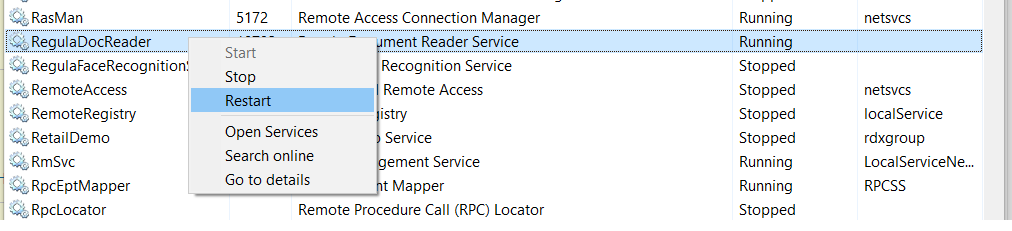
FAQ
The "Take a photo" button doesn't work when running the demo application locally
Have a look at the Demo Application page.