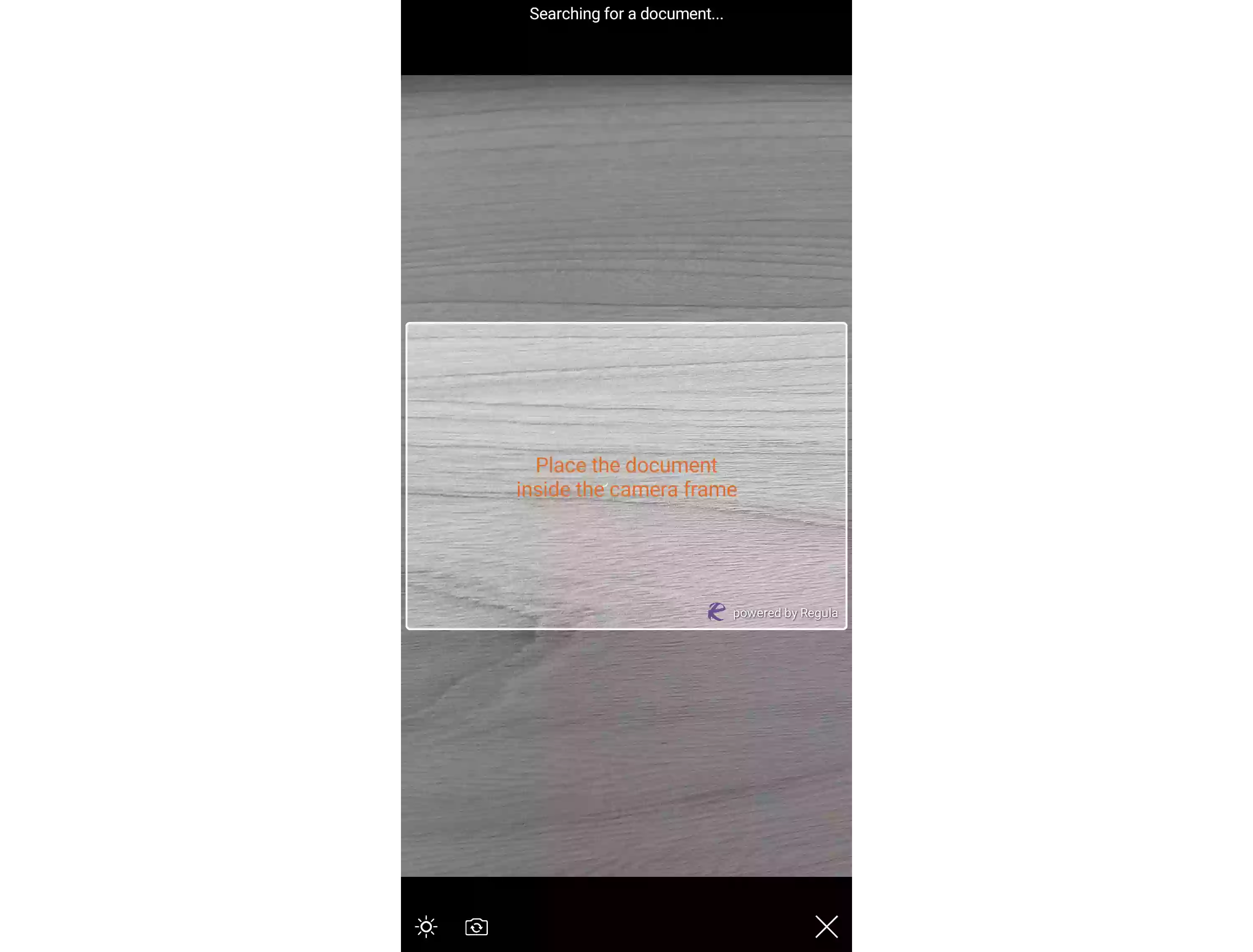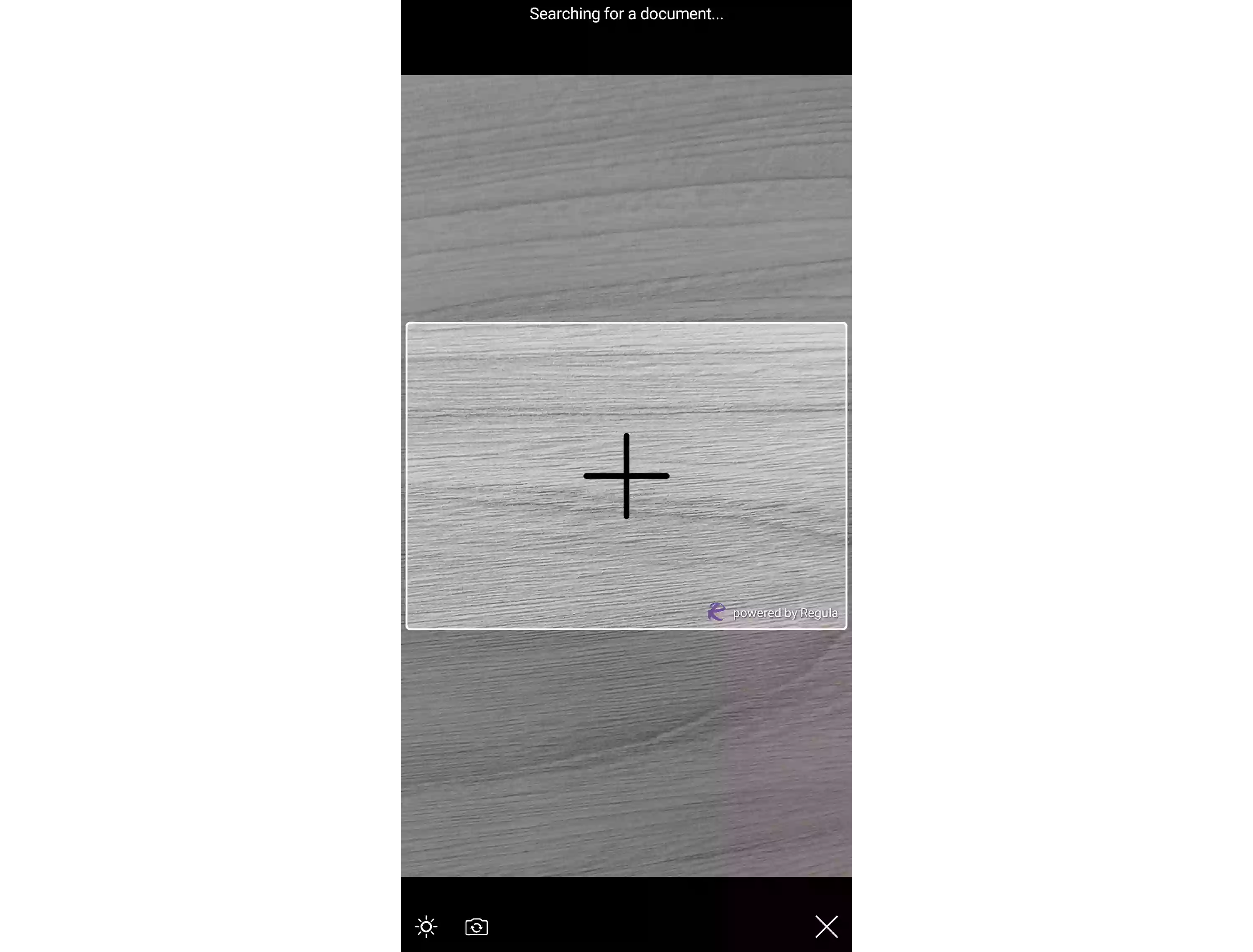User Interface
To the Camera UI, you can add as many text and graphic elements as needed.
Usage
let jsonString = "{ \"objects\": [ { \"label\": { \"text\": \"Place the document\\ninside the camera frame\", \"position\": { \"h\": 1.0, \"v\": 1.0 }, \"background\": \"#00FFFFFF\", \"fontColor\": \"#FFEB6517\", \"fontSize\": 18, \"alignment\": \"center\" } } ] }"
if let data = jsonString.data(using: String.Encoding.utf8) {
do {
let json = try JSONSerialization.jsonObject(with: data, options: .mutableContainers) as? [String:Any]
DocReader.shared.customization.customUILayerJSON = json
} catch {
print("Something went wrong")
}
}
NSString * jsonString = @"{ \"objects\": [ { \"label\": { \"text\": \"Place the document\\ninside the camera frame\", \"position\": { \"h\": 1.0, \"v\": 1.0 }, \"background\": \"#00FFFFFF\", \"fontColor\": \"#FFEB6517\", \"fontSize\": 18, \"alignment\": \"center\" } } ] }";
NSData *data = [jsonString dataUsingEncoding:kCFStringEncodingUTF8];
if (data) {
NSError *error;
NSDictionary *json = [NSJSONSerialization JSONObjectWithData:data options:NSJSONReadingMutableContainers error:&error];
if (!error) {
RGLDocReader.shared.customization.customUILayerJSON = json;
} else {
NSLog(@"%@", error.localizedDescription);
}
}
String jsonString = "{ \"objects\": [ { \"label\": { \"text\": \"Place the document\\ninside the camera frame\", \"position\": { \"h\": 1.0, \"v\": 1.0 }, \"background\": \"#00FFFFFF\", \"fontColor\": \"#FFEB6517\", \"fontSize\": 18, \"alignment\": \"center\" } } ] }";
JSONObject jsonObject = new JSONObject(jsonString);
DocumentReader.Instance().customization().edit().setUiCustomizationLayer(jsonObject).apply();
DocumentReader.instance.customization.uiCustomizationLayer = {
"objects": [
{
"label": {
"text": "Place the document\ninside the camera frame",
"position": {"h": 1.0, "v": 1.0},
"background": "#00FFFFFF",
"fontColor": "#FFEB6517",
"fontSize": 18,
"alignment": "center"
}
}
]
};
DocumentReader.setCustomization({
uiCustomizationLayer: {
"objects": [
{
"label": {
"text": "Place the document\ninside the camera frame",
"position": {"h": 1.0, "v": 1.0},
"background": "#00FFFFFF",
"fontColor": "#FFEB6517",
"fontSize": 18,
"alignment": "center"
}
}
]
},
}, (str) => { console.log(str) }, (error) => { console.log(error) });
DocumentReader.setCustomization({
uiCustomizationLayer: {
"objects": [
{
"label": {
"text": "Place the document\ninside the camera frame",
"position": {"h": 1.0, "v": 1.0},
"background": "#00FFFFFF",
"fontColor": "#FFEB6517",
"fontSize": 18,
"alignment": "center"
}
}
]
}
});
DocumentReader.setCustomization({
uiCustomizationLayer: {
"objects": [
{
"label": {
"text": "Place the document\ninside the camera frame",
"position": {"h": 1.0, "v": 1.0},
"background": "#00FFFFFF",
"fontColor": "#FFEB6517",
"fontSize": 18,
"alignment": "center"
}
}
]
},
}, function (m) { }, function (e) { console.log(e); });
// Android
DocumentReader.Instance().Customization().Edit().SetUiCustomizationLayer((Org.Json.JSONObject)"{ \"objects\": [ { \"label\": { \"text\": \"Place the document\\ninside the camera frame\", \"position\": { \"h\": 1.0, \"v\": 1.0 }, \"background\": \"#00FFFFFF\", \"fontColor\": \"#FFEB6517\", \"fontSize\": 18, \"alignment\": \"center\" } } ] }").Apply();
// iOS
var jsonString = "{ \"objects\": [ { \"label\": { \"text\": \"Place the document\\ninside the camera frame\", \"position\": { \"h\": 1.0, \"v\": 1.0 }, \"background\": \"#00FFFFFF\", \"fontColor\": \"#FFEB6517\", \"fontSize\": 18, \"alignment\": \"center\" } } ] }";
NSError err;
NSData data = NSData.FromString(jsonString);
NSDictionary json = (NSDictionary)NSJsonSerialization.Deserialize(data, NSJsonReadingOptions.MutableContainers, out err);
RGLDocReader.Shared.Customization.CustomUILayerJSON = json;
Examples
JSON Structure
The JSON with all possible params can be found here.
objects
└── label
└── image
└── button
| Name | Description |
|---|---|
label |
Text elements |
image |
Graphic elements |
button |
Buttons |
Label
Adds text elements to the UI.
label
└── text
└── fontStyle
└── fontColor
└── fontSize
└── fontName
└── alignment
└── background
└── borderRadius
└── padding
| └── start
| └── end
| └── left
| └── right
| └── top
| └── bottom
└── margin
| └── start
| └── end
| └── left
| └── right
| └── top
| └── bottom
└── size
| └── width
| └── height
└── alpha
└── position
| └── h
| └── v
└── backLayer
| Name | Description |
|---|---|
text |
Text. |
fontStyle |
Defines whether a font should be styled with a normal, italic, or bold face. Possible values:
|
fontColor |
Font color, hex. |
fontSize |
Font size, sp. |
fontName |
Font name. |
alignment |
Defines how text aligns in the space it appears:
|
background |
Background color, hex. |
borderRadius |
Defines the radius of the element's corners, lets you add rounded corners to elements. |
padding |
The space between an element's border and the element's content. |
margin |
The space around an element's border. |
size |
Size:
|
alpha |
The alpha channel value, represents transparency or opacity of a color for each pixel. Can be any value between 0 and 1, where 0 is for full transparency and 1 is for full opacity. |
position |
Position:
The value should be in a range from 0 to 2. |
backLayer |
An optional feature for images and labels. By setting it to 1, you can position the image/text behind a mask. If the field is missing from the JSON or set to any value other than 1, the text/image will be drawn in the foreground. |
Warning
If both position and margin are used, position has the priority.
Image
Adds graphic elements to the UI.
image
└── data
└── name
└── background
└── borderRadius
└── contentMode
└── padding
| └── start
| └── end
| └── left
| └── right
| └── top
| └── bottom
└── margin
| └── start
| └── end
| └── left
| └── right
| └── top
| └── bottom
└── size
| └── width
| └── height
└── alpha
└── position
| └── h
| └── v
└── backLayer
| Name | Description |
|---|---|
data |
Image in the Base64 format. |
name |
File name (the file is taken from the drawable folder). |
background |
Background color, hex. |
borderRadius |
Defines the radius of the element's corners, lets you add rounded corners to elements. |
contentMode |
Defines how a view adjusts its content when its size changes:
|
padding |
The space between an element's border and the element's content. |
margin |
The space around an element's border. |
size |
Size:
|
alpha |
The alpha channel value, represents transparency or opacity of a color for each pixel. Can be any value between 0 and 1, where 0 is for full transparency and 1 is for full opacity. |
position |
Position:
The value should be in a range from 0 to 2. |
backLayer |
An optional feature for images and labels. By setting it to 1, you can position the image/text behind a mask. If the field is missing from the JSON or set to any value other than 1, the text/image will be drawn in the foreground. |
Button
Adds custom buttons to the interface.
button
└── title
└── tag
└── alpha
└── backLayer
└── style
└── fontStyle
└── fontColor
└── background
└── fontSize
└── fontName
└── alignment
└── enabled
└── borderRadius
└── padding
| └── start
| └── end
| └── top
| └── bottom
└── margin
| └── start
| └── end
| └── left
| └── right
| └── top
| └── bottom
└── position
| └── h
| └── v
└── image
| └── data
| └── name
| └── placement
| └── padding
| Name | Description |
|---|---|
title |
The text on the button. |
tag |
Button identifier. |
alpha |
The alpha channel value, represents transparency or opacity of a color for each pixel. Can be any value between 0 and 1, where 0 is for full transparency and 1 is for full opacity. |
backLayer |
An optional feature for images and labels. By setting it to 1, you can position the image/text behind a mask. If the field is missing from the JSON or set to any value other than 1, the text/image will be drawn in the foreground. |
style |
The name of the style from the resources. |
fontStyle |
Defines whether a font should be styled with a normal, italic, or bold face. Possible values:
|
fontColor |
Font color, hex. |
background |
Background color, hex. |
fontSize |
Font size, sp. |
fontName |
Font name. |
alignment |
Defines how text aligns in the space it appears:
|
enabled |
Whether to enable the button, bool. |
borderRadius |
Defines the radius of the element's corners, lets you add rounded corners to elements. |
padding |
The indent from the text inside the button to the borders of the button. |
margin |
The space around the buttons's border. |
position |
Position:
The value should be in a range from 0 to 2. |
image |
The added to the button image data:
|
To set a button callback, invoke:
DocReader.shared.customization.actionDelegate = self
extension ViewController: DocReader.CustomizationActionDelegate {
func onCustomButtonTapped(withTag tag: Int) {
print("Button with tag = \(tag) tapped.")
}
}
RGLDocReader.shared.customization.actionDelegate = self;
- (void)onCustomButtonTappedWithTag:(NSInteger)tag {
}
DocumentReader.Instance().setOnClickListener { view ->
if(view.tag == 102) {
clickAction()
}
}
DocumentReader.Instance().setOnClickListener(new View.OnClickListener() {
@Override
public void onClick(View view) {
if ((int)view.getTag() == 102) {
clickAction();
}
}
});
DocumentReader.instance.onCustomButtonTapped = (tag) {
if (tag == 102) {
clickAction();
}
};
eventManager.addListener('onCustomButtonTappedEvent', tag => {
if (tag['msg'] == 102) {
this.clickAction();
}
})
// Android
public class MainActivity : MauiAppCompatActivity, Android.Views.View.IOnClickListener
{
protected override void OnCreate(Bundle bundle)
{
DocumentReader.Instance().SetOnClickListener(this);
}
public void OnClick(Android.Views.View view)
{
if ((int)view.Tag == 102)
{
// do something
}
}
}
// iOS
public class MyClass : RGLCustomizationActionDelegate
{
public MyClass()
{
RGLDocReader.Shared.Customization.ActionDelegate = this;
}
public override void OnCustomButtonTappedWithTag(nint tag){
}
}