Indicators
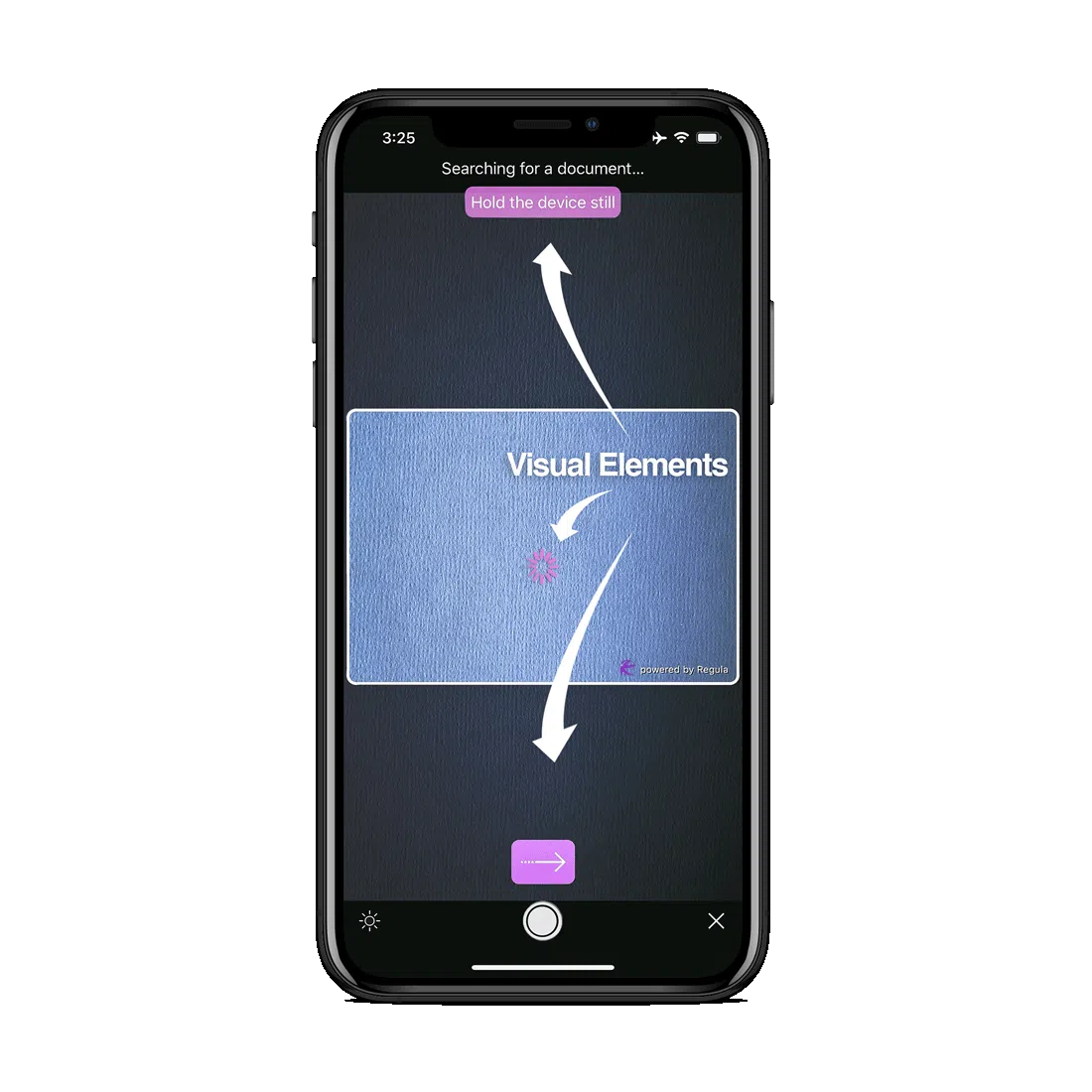
- Set the hex color code for the visual elements (one for all):
DocReader.shared.customization.tintColor = UIColor.red
[RGLDocReader shared].customization.tintColor = [UIColor redColor];
DocumentReader.Instance().customization().edit().setTintColor("#ff0000").apply()
DocumentReader.Instance().customization().edit().setTintColor("#ff0000").apply();
DocumentReader.instance.customization.tintColor = Colors.red;
DocumentReader.setCustomization({
tintColor: 0xffff0000
}, (str) => { console.log(str) }, (error) => { console.log(error) });
DocumentReader.setCustomization({
tintColor: 0xffff0000
});
DocumentReader.setCustomization({
tintColor: 0xffff0000
}, function (m) { }, function (e) { console.log(e); });
// Android
DocumentReader.Instance().Customization().Edit().SetTintColor("#ff0000").Apply();
// iOS
RGLDocReader.Shared.Customization.TintColor = UIColor.Red;
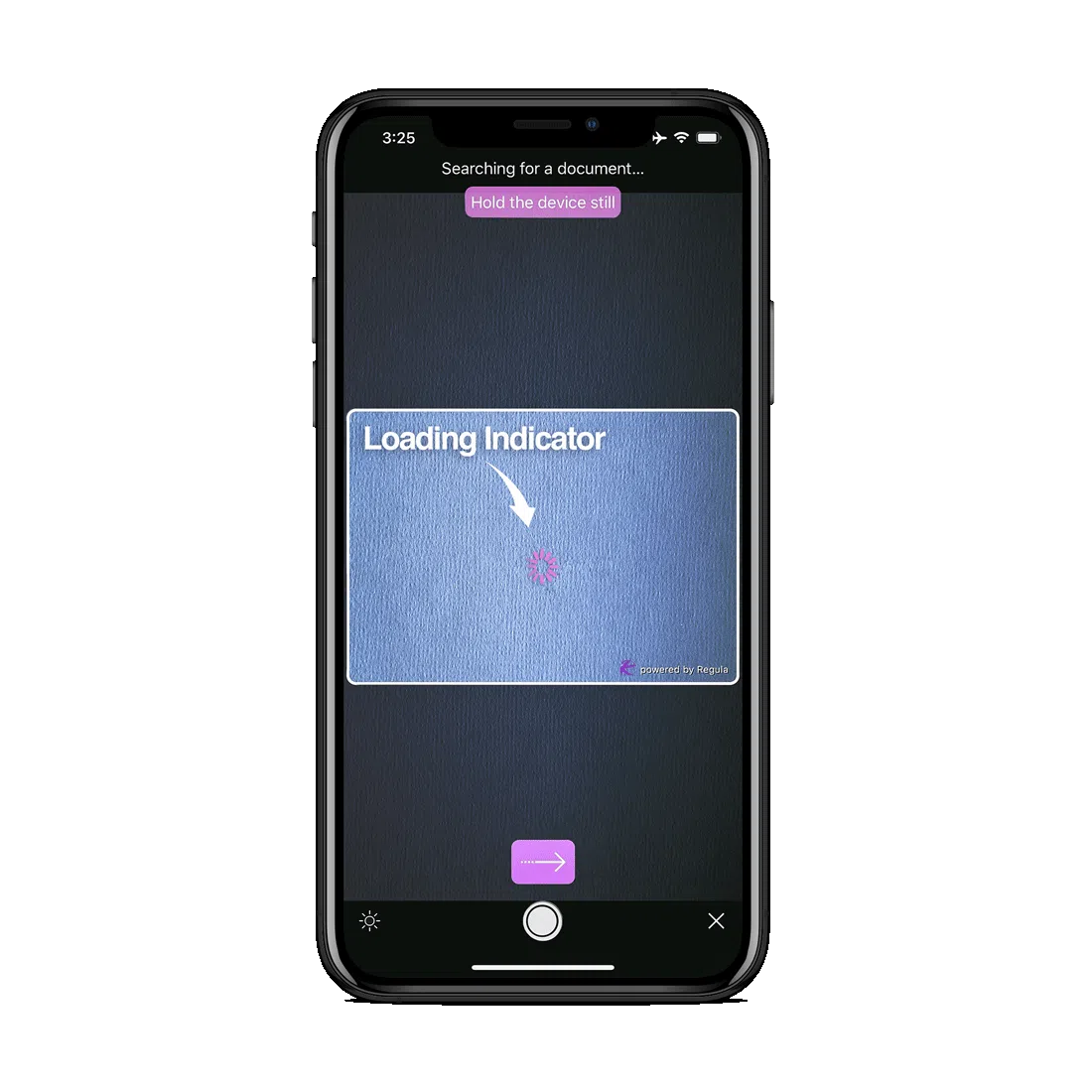
- Set the hex color code for the loading indicator(s). You can see it if you tap the Capture button:
DocReader.shared.customization.activityIndicatorColor = UIColor.red
[RGLDocReader shared].customization.activityIndicatorColor = [UIColor redColor];
DocumentReader.Instance().customization().edit().setActivityIndicatorColor("#ff0000").apply()
DocumentReader.Instance().customization().edit().setActivityIndicatorColor("#ff0000").apply();
DocumentReader.instance.customization.activityIndicatorColor = Colors.red;
DocumentReader.setCustomization({
activityIndicatorColor: 0xffff0000
}, (str) => { console.log(str) }, (error) => { console.log(error) });
DocumentReader.setCustomization({
activityIndicatorColor: 0xffff0000
});
DocumentReader.setCustomization({
activityIndicatorColor: 0xffff0000
}, function (m) { }, function (e) { console.log(e); });
// Android
DocumentReader.Instance().Customization().Edit().SetActivityIndicatorColor("#4dba41").Apply();
// iOS
RGLDocReader.Shared.Customization.ActivityIndicatorColor = UIColor.Red;
- Adjust the size of the loading indicator (Android-only). You can see it if you tap the Capture button:
DocumentReader.Instance().customization().edit().setActivityIndicatorSize(80).apply()
DocumentReader.Instance().customization().edit().setActivityIndicatorSize(80).apply();
- Set the vertical position of the loading indicator relative to the entire camera screen for portrait mode:
DocReader.shared.customization.activityIndicatorPortraitPositionMultiplier = 0.5
[RGLDocReader shared].customization.activityIndicatorPortraitPositionMultiplier = 0.5;
DocumentReader.Instance().customization().edit().setActivityIndicatorPortraitPositionMultiplier(0.5F).apply()
DocumentReader.Instance().customization().edit().setActivityIndicatorPortraitPositionMultiplier(0.5F).apply();
DocumentReader.instance.customization.activityIndicatorPortraitPositionMultiplier = .5;
DocumentReader.setCustomization({
activityIndicatorPortraitPositionMultiplier: 0.5,
}, (str) => { console.log(str) }, (error) => { console.log(error) });
DocumentReader.setCustomization({
activityIndicatorPortraitPositionMultiplier: 0.5
});
DocumentReader.setCustomization({
activityIndicatorPortraitPositionMultiplier: 0.5,
}, function (m) { }, function (e) { console.log(e); });
// Android
DocumentReader.Instance().Customization().Edit().SetActivityIndicatorPortraitPositionMultiplier((Java.Lang.Float)0.5F).Apply();
// iOS
RGLDocReader.Shared.Customization.ActivityIndicatorPortraitPositionMultiplier = 0.5F;
- Set the vertical position of the loading indicator relative to the entire camera screen for landscape mode:
DocReader.shared.customization.activityIndicatorLandscapePositionMultiplier = 0.5
[RGLDocReader shared].customization.activityIndicatorLandscapePositionMultiplier = 0.5;
DocumentReader.Instance().customization().edit().setActivityIndicatorLandscapePositionMultiplier(0.5F).apply()
DocumentReader.Instance().customization().edit().setActivityIndicatorLandscapePositionMultiplier(0.5F).apply();
DocumentReader.instance.customization.activityIndicatorLandscapePositionMultiplier = .5;
DocumentReader.setCustomization({
activityIndicatorLandscapePositionMultiplier: 0.5,
}, (str) => { console.log(str) }, (error) => { console.log(error) });
DocumentReader.setCustomization({
activityIndicatorLandscapePositionMultiplier: 0.5
});
DocumentReader.setCustomization({
activityIndicatorLandscapePositionMultiplier: 0.5,
}, function (m) { }, function (e) { console.log(e); });
// Android
DocumentReader.Instance().Customization().Edit().SetActivityIndicatorLandscapePositionMultiplier((Java.Lang.Float)0.5F).Apply();
// iOS
RGLDocReader.Shared.Customization.ActivityIndicatorLandscapePositionMultiplier = 0.5F;

