Settings via Environment Variables (Deprecated)
Warning
Starting from the 6.1 Face SDK release, configuration via the environment variables in most cases is deprecated. The YAML file configuration should be used instead, otherwise, some existing and upcoming features may be unavailable.
Overview
All relative paths below are sub-paths for the installation folder or the /app/ folder for docker. Let's call it the app root folder.
To make configuration a bit easier, use the .env file. The .env file is located under the app root folder. This file is a text file containing key-value pairs of all the settings required by your application. Using the .env file will enable you to set environment variables for the web service without polluting the global environment namespace.
The universal order of precedence for all configuration options is as follows:
- set as an environment variable.
- set in .env file.
- built in defaults.
Warning
On some systems, files beginning with a dot are hidden by default. Thus, the .env file can't be seen using the standard file viewers or `ls` like commands.
General
| Option | Default | Description |
|---|---|---|
| FACEAPI_BIND | 0.0.0.0:41101 | IpAddress:port server binding |
| FACEAPI_WORKERS | 1 | number of workers to process requests |
| FACEAPI_BACKLOG | WORKERS x 15 | maximum number of requests in a queue awaiting processing |
| FACEAPI_TIMEOUT | 30 | number of seconds for the worker to process the request. Workers that are silent for more than this number of seconds are killed and restarted. |
| FACEAPI_ENABLE_DEMO_WEB_APP | "true" | serve a demo web app under host root url (ex. localhost:41101/ ) |
| HTTPS_PROXY | HTTP proxy, used to connect to license service. Do not specify protocol prefix in proxy URL. If you use your own TSL certs, place them in |
|
| REGULA_RETURN_SYSTEMINFO | "true" | When set to "false" or 0, there will be no system information returned in the /api/ping response and in the /api/process response. |
| FACEAPI_TLS_VERSION | 1.2 | Specifies the version of the TLS (Transport Layer Security) protocol to use for secure connections within the application. String type, accepts the following available versions of TLS: 1.0, 1.1, 1.2, 1.3. |
| REGULA_LICENSE | no default | Specifies the license as a Base64-encoded string. |
HTTPS and CORS
Warning
While HTTPS and CORS can be set directly on the web service, we strongly recommend running reverse-proxy in front and moving a configuration to a proxy itself.
| Option | Default | Description |
|---|---|---|
| FACEAPI_CORS_ORIGINS | no default, that means the web browser will allow requests to the web server from the same domain only | origin, allowed to use API |
| FACEAPI_CORS_METHODS | all methods | methods, allowed to invoke the API. Specify comma-separated values as single string (ex. "GET,POST,PUT") |
| FACEAPI_CORS_HEADERS | all headers | headers, allowed to read from the API. Specify comma-separated values as a single string (ex. "content-type,date") |
Info
For more details, see a great article about CORS from Mozilla.
| Option | Default | Description |
|---|---|---|
| FACEAPI_HTTPS | "false" | if enabled, serve the web service via HTTPS using cert and key, specified in the options below |
| FACEAPI_CERT_FILE | "certs/tls.crt" | specifies a file containing cert file |
| FACEAPI_KEY_FILE | "certs/tls.key" | specifies a file containing cert key file |
Warning
Use the key file without a passphrase. A passphrase causes the web server to crash or infinitely await stdin.
Monitoring
| Option | Default | Description |
|---|---|---|
| FACEAPI_ENABLE_PROMETHEUS_METRICS | "true" ("false" for Windows) | Whether to enable the option of collecting Prometheus metrics, boolean |
Info
Learn about the available Gunicorn metrics on the Monitoring page.
Logging
There are 3 log types in our service:
- access logs are just standard HTTP access logs.
- application logs are regular application logs, including errors and debug messages.
- processing results logs store the processing input and results in the JSON format. This is a space-consuming option, up to a few tens of Mb per request. Disabled by default.
| Option | Default | Description |
|---|---|---|
| FACEAPI_LOGS_ACCESS_CONSOLE | "true" | controls whether to print access logs to a console |
| FACEAPI_LOGS_ACCESS_FILE | "false" | controls whether to save access logs to a file |
| FACEAPI_LOGS_ACCESS_FILE_PATH | "logs/access/facesdk-reader-access.log" | specifies the custom file path to save access logs if FACEAPI_LOGS_ACCESS_FILE enabled |
| FACEAPI_LOGS_APP_CONSOLE | "true" | controls whether to print application logs to a console |
| FACEAPI_LOGS_APP_FILE | "false" | controls whether to save application logs to a file |
| FACEAPI_LOGS_APP_FILE_PATH | "logs/app/facesdk-reader-app.log" | specifies the custom file path to save access logs if FACEAPI_LOGS_APP_FILE enabled |
| FACEAPI_LOGS_LEVEL | "info" | specify application logs level. Possible values: "error", "warn", "info", "debug" |
| FACEAPI_LOGS_FORMATTER | "text" | possible values: "text"/"json". Some log collectors require logs to be printed in json format. |
| FACEAPI_PROCESS_RESULTS_LOG_FILE | "false" | deprecated, see FACEAPI_STORAGE_LOGS_DESTINATION below |
| FACEAPI_PROCESS_RESULTS_LOG_PATH | "logs/process" | deprecated, see FACEAPI_STORAGE_LOGS_DESTINATION below |
| FACEAPI_STORAGE_LOGS_DESTINATION | not set | Controls whether to save the processing result logs and sets the storage type:
If not set, the processing result logs are not saved. |
Access and application logs are printed to stdout.
For access and applications log files, a day-based rotation occurs every midnight UTC. The service keeps the last 30 days of log files.
Liveness Module
| Option | Default | Description |
|---|---|---|
| FACEAPI_LIVENESS_GEN_2 | "false" | specify "true" if you want to enable liveness module |
| FACEAPI_LIVENESS_HIDE_METADATA | "false" | specify "true" to prevent links to the selfie and video from being added to the GET /liveness?transactionId=<> request |
| FACEAPI_STORAGE_TYPE | "s3" | the storage type for the liveness assessment session information:
|
Identification Module
| Option | Default | Description |
|---|---|---|
| FACEAPI_ENABLE_IDENTIFICATION | "false" | specify "true" if you want to enable 1:N identification module |
| FACEAPI_MATCHING_INPUT_COUNT_PER_TYPE | "2" | specify a maximum number of matching inputs of each type for matching request |
| FACEAPI_SEARCH_THRESHOLD | "1.0" | specify the similarity threshold for 1:N search. The value should be between 0.0 and 2.0, where 0.0 is for returning results for only the most similar persons and 2.0 is for returning results for all the persons, even the dissimilar ones. Learn more |
| FACEAPI_STORAGE_TYPE | "s3" | the storage type for the person's images:
|
Storage
The supported storage types are:
- File System (FS) storage
- Azure Blob Storage
- Google Cloud Storage
- AWS S3
Info
You can find more information about each cloud storage type by navigating the following links: Azure Blob Storage, Google Cloud Storage, AWS S3.
File System (FS)
Note that if you are using Network file storage, you need to mount them as local drives.
For the File System storage, the following environment variables should be used:
| Name | Default | Description |
|---|---|---|
| FACEAPI_STORAGE_LOGS_DESTINATION | not set | Controls whether to save the processing result logs and sets the storage type: fs for File System. If not set, the processing result logs are not saved. |
| FACEAPI_LOCAL_STORAGE_LOGS_FOLDER | "/app/logs" | The directory path where logs are stored locally. |
| FACEAPI_LOCAL_STORAGE_PERSON_FOLDER | "faceapi-person" | Folder name where person's images are stored. Specified when using the Identification module. |
| FACEAPI_LOCAL_STORAGE_SESSION_FOLDER | "faceapi-session" | Folder name where session information is stored. Specified when using the Liveness module. |
Note
If you want to use the Full Fuctionality of the FaceAPI web service, you should specify both variables - FACEAPI_LOCAL_STORAGE_PERSON_FOLDER and FACEAPI_LOCAL_STORAGE_SESSION_FOLDER.
Azure Blob Storage
Authentification
To authenticate and access Azure Storage in your application, you can use one of the following authentication methods.
- Standard authentication via environment variables: Refer to the official Azure documentation for instructions.
- When running in an Azure environment and assigned the appropriate role with Azure Storage access rights, authentication is enabled.
Note
Both methods described above require the StorageAccount to be specified via the FACEAPI_AZURE_STORAGE_ACCOUNT variable.
- Alternatively, you can authenticate to Azure Storage using a connection string that shoud be set in the FACEAPI_AZURE_STORAGE_ACCOUNT_CONNECTION_STRING variable. The connection string contains the necessary information to establish a connection to the storage account. Here's an example of a connection string:
FACEAPI_AZURE_STORAGE_ACCOUNT_CONNECTION_STRING="DefaultEndpointsProtocol=http;AccountName=devstoreaccount1;AccountKey=lkschfs7lkfhdyhcbdsk548weksdhc4ksdjvg473239orhfsdjfhsd7kfhfkue/C2RTGHYPui/LPSBnksoMKGw==;BlobEndpoint=http://{hosts['azure']}:10000/devstoreaccount1;"
Make sure to replace {hosts['azure']} in the connection string with the appropriate hostname or IP address of your Azure Storage account.
Info
The connection string can be found in the Access keys section of your Azure Storage account:
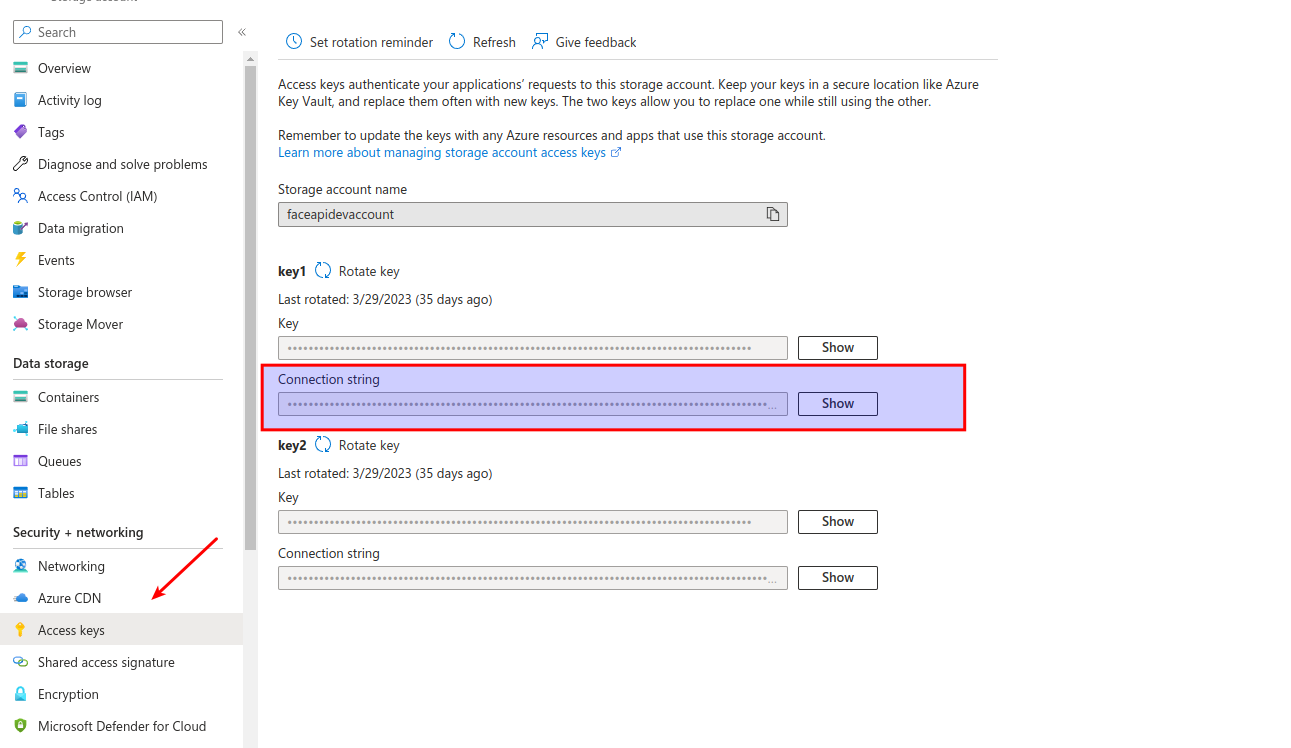
Settings
| Name | Default | Description |
|---|---|---|
| FACEAPI_STORAGE_LOGS_DESTINATION | not set | Controls whether to save the processing result logs and sets the storage type: az for Azure Blob Storage. If not set, the processing result logs are not saved. |
| FACEAPI_STORAGE_TYPE | "s3" | The storage type for the liveness assessment session information (when using the Liveness module) and the person's images (when using the Identification module): az for Azure Blob Storage |
| FACEAPI_AZURE_STORAGE_ACCOUNT | Azure storage account | |
| FACEAPI_AZURE_STORAGE_ACCOUNT_CONNECTION_STRING | Azure storage connection string | |
| FACEAPI_AZURE_STORAGE_PERSON_CONTAINER | "test-faceapi-persons" | Azure storage where person's images are stored. Specified when using the Identification module. |
| FACEAPI_AZURE_STORAGE_SESSION_CONTAINER | "test-faceapi-session" | Azure storage where session information is stored. Specified when using the Liveness module. |
| FACEAPI_AZURE_STORAGE_LOGS_CONTAINER | "test-faceapi-logs" | Azure storage where log files are stored |
Note
If you want to use the Full Fuctionality of the FaceAPI web service, you should specify both variables - FACEAPI_AZURE_STORAGE_PERSON_CONTAINER and FACEAPI_AZURE_STORAGE_SESSION_CONTAINER.
Google Cloud Storage
To enable, follow the official Google Cloud Storage documentation: https://cloud.google.com/docs/authentication/application-default-credentials.
For the Google Cloud Storage storage, the following environment variables should be used:
| Name | Default | Description |
|---|---|---|
| FACEAPI_STORAGE_LOGS_DESTINATION | not set | Controls whether to save the processing result logs and sets the storage type: gcs for Google Cloud Storage. If not set, the processing result logs are not saved. |
| FACEAPI_STORAGE_TYPE | "s3" | The storage type for the liveness assessment session information (when using the Liveness module) and the person's images (when using the Identification module): gcs for Google Cloud Storage |
| FACEAPI_STORAGE_LOGS_BUCKET_NAME | Bucket name where log files are stored | |
| FACEAPI_STORAGE_PERSON_BUCKET_NAME | "faceapi-person" | Bucket name where person's images are stored. Specified when using the Identification module. |
| FACEAPI_STORAGE_SESSION_BUCKET_NAME | "faceapi-session" | Bucket name where session information is stored. Specified when using the Liveness module. |
Note
If you want to use the Full Fuctionality of the FaceAPI web service, you should specify both variables - FACEAPI_STORAGE_PERSON_BUCKET_NAME and FACEAPI_STORAGE_SESSION_BUCKET_NAME.
AWS S3
To authenticate and access AWS S3 storage in your application, you can configure it using one of the following methods.
- By using the FaceAPI environment variables.
- Via the standard AWS envs: https://docs.aws.amazon.com/cli/latest/userguide/cli-configure-envvars.html
- By running the application within the AWS environment and assigning the necessary IAM role to your application with the required permissions to access S3.
Note that MinIO storage is utilized for on-premises installations within our containers. It is compatible with AWS S3 and is configured in the same way.
For AWS S3 storage, the following environment variables should be used:
| Name | Default | Description |
|---|---|---|
| FACEAPI_STORAGE_LOGS_DESTINATION | not set | Controls whether to save the processing result logs and sets the storage type: s3 for AWS S3. If not set, the processing result logs are not saved. |
| FACEAPI_STORAGE_TYPE | "s3" | The storage type for the liveness assessment session information (when using the Liveness module) and the person's images (when using the Identification module): s3 for AWS S3. |
| FACEAPI_STORAGE_ENDPOINT | "http://minio:9000" | Endpoint to the S3 storage. Note that the variable should be set only if MinIO storage is used. |
| FACEAPI_STORAGE_REGION | "us-east-1" | Storage Region in case of Amazon S3 usage |
| FACEAPI_STORAGE_PERSON_BUCKET_NAME | "faceapi-person" | Bucket name where person's images are stored. Specified when using the Identification module. |
| FACEAPI_STORAGE_SESSION_BUCKET_NAME | "faceapi-session" | Bucket name where session information is stored. Specified when using the Liveness module. |
| FACEAPI_STORAGE_LOGS_BUCKET_NAME | Bucket name where log files are stored (if using AWS S3 or Google Storage) | |
| FACEAPI_STORAGE_ACCESS_KEY | Deprecated | |
| FACEAPI_STORAGE_SECRET_KEY | Deprecated | |
| FACEAPI_S3_SECURE_CONNECTION | "true" | Whether to check the CA certificate. If set to "false", the certificate is not checked. |
Note
If you want to use the Full Fuctionality of the FaceAPI web service, you should specify both variables - FACEAPI_STORAGE_PERSON_BUCKET_NAME and FACEAPI_STORAGE_SESSION_BUCKET_NAME.
Database
The following database types are supported:
- PostgreSQL
- MariaDB Server (and its predecessor MySQL)
- Oracle
- Sqlite (not recommended for production solutions, not supported on Linux)
Warning
If you use PostgreSQL v13 and older, you need to add an extension by invoking the following script:
CREATE EXTENSION pgcrypto;
The database type is set the following way:
| Option | Description |
|---|---|
| FACEAPI_SQL_URL | The connection string to the database:
dialect://user:password@host/dbname[?key=value..] |
Milvus
The Identification module requires Milvus to operate. Milvus installation includes Milvus operator, MinIO, etcd, pulsar components.
| Option | Default | Description |
|---|---|---|
| FACEAPI_MILVUS_HOST | "127.0.0.1" | Milvus Host Name |
| FACEAPI_MILVUS_PORT | "19530" | Milvus Port |